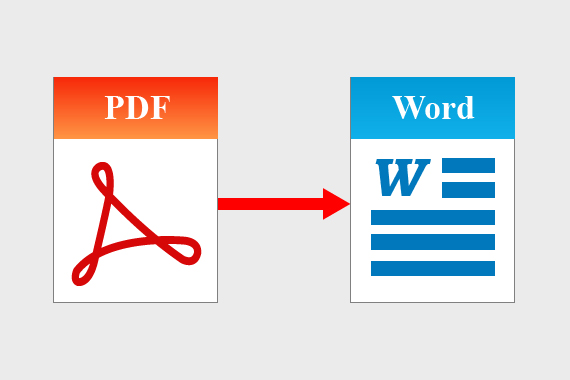In a world where digital documents are an integral part of personal and professional communication, the PDF (Portable Document Format) is king. Renowned for its ability to preserve the integrity of a document’s layout and content, PDFs are widely used for sharing resumes, business reports, manuals, and contracts. However, their static nature can often be a limitation when editing or reusing content becomes necessary.
This is where the magic of PDF-to-Word conversion comes into play. Converting a PDF into an editable Word document allows users to modify content effortlessly without compromising formatting. This article provides a comprehensive guide on the benefits, methods, tools, and challenges associated with converting PDFs to Word documents.
Why Convert PDFs to Word Documents?
PDF files are excellent for viewing and sharing, but when it comes to editing, they fall short. Here are key reasons why converting a PDF to Word is beneficial:
- Ease of Editing
PDFs are notoriously hard to edit without specialized software. By converting a PDF to Word, you can make changes directly in a familiar environment without additional tools. - Content Repurposing
Whether you’re drafting a new report, presentation, or proposal, reusing text or images from a PDF is easier in Word, where reformatting is a breeze. - Collaboration and Feedback
Word files are more collaboration-friendly. They integrate seamlessly with platforms like Google Drive or Microsoft Teams, allowing multiple users to edit and comment in real time. - Cost-Effectiveness
While editing PDFs often requires expensive software like Adobe Acrobat, converting them to Word can be done with free or low-cost tools. - Accessibility
Word documents are more accessible for people who use screen readers, making this conversion a valuable step in creating inclusive content.
How to Convert PDFs to Word: Methods and Tools
Numerous methods are available to convert PDFs to Word documents, ranging from online tools to specialized software. Let’s explore the most popular options:
1. Online PDF-to-Word Converters
Online tools like SmallPDF, Zamzar, and ILovePDF are highly accessible and user-friendly. They are particularly suitable for occasional use and small files.
How it Works:
- Visit the website of your preferred tool.
- Upload the PDF file.
- Select the “PDF to Word” conversion option.
- Download the converted Word document.
Advantages:
- No installation required.
- Free or low-cost for basic tasks.
- Works on any device with internet access.
Limitations:
- Privacy concerns when uploading sensitive documents.
- Limited features for handling complex PDFs.
2. Desktop Software Solutions
For users who need robust capabilities, desktop software like Adobe Acrobat Pro, Microsoft Word, and Wondershare PDFelement offers superior conversion options.
Adobe Acrobat Pro:
- Open your PDF in Adobe Acrobat Pro.
- Click “Export PDF” and choose Word as the output format.
- Save the converted document.
Microsoft Word:
- Open Word and go to File > Open.
- Select your PDF file.
- Word will automatically convert it into an editable format.
Advantages:
- High-quality conversions with minimal loss of formatting.
- Reliable for large or complex documents.
Limitations:
- Requires a software license, which may be costly.
3. Mobile Apps
Mobile apps such as PDF Converter, Adobe Scan, and CamScanner offer PDF-to-Word conversion capabilities on the go. These tools are ideal for quick tasks, especially for professionals working remotely.
Advantages:
- Convenient for mobile users.
- Simple interface for basic conversions.
Limitations:
- Less effective for large or intricate files.
Challenges in PDF-to-Word Conversion
Despite the convenience of these tools, certain challenges can arise during PDF-to-Word conversions:
- Loss of Formatting
PDFs with complex layouts, tables, or graphics may not convert perfectly. Text alignment, fonts, and images might require manual adjustments. - Scanned PDFs
Converting a scanned PDF is particularly tricky as these files are essentially images. Optical Character Recognition (OCR) technology is necessary to extract editable text. Tools like Adobe Acrobat Pro and ABBYY FineReader excel in OCR-based conversions. - File Size and Speed
Large files or documents with heavy graphics can take longer to process. Some tools may impose size limits, especially free versions. - Security Concerns
Uploading sensitive or confidential PDFs to online converters can pose risks if the platform lacks adequate encryption or data protection policies.
Best Practices for Successful Conversion
To achieve seamless PDF-to-Word conversions, follow these tips:
- Select the Right Tool:
Match your tool to the complexity of your document. For simple tasks, online tools suffice; for intricate layouts, use professional software. - Review the Output:
Always double-check the converted document for formatting inconsistencies or errors. Adjust manually if needed. - Ensure Privacy:
Use secure platforms for sensitive files. If possible, opt for offline desktop software to minimize risks. - Optimize File Quality:
High-quality PDFs yield better results. Avoid low-resolution scans or compressed files when possible.
Emerging Trends in PDF-to-Word Conversion
The future of document conversion is becoming smarter and more intuitive, thanks to advancements in artificial intelligence and machine learning. Modern tools are now capable of:
- Enhanced OCR Accuracy: AI-powered OCR ensures precise text recognition, even from handwritten or blurry scanned documents.
- Cloud Integration: Tools increasingly offer direct cloud storage options for seamless access and collaboration.
- Automated Formatting: AI can intelligently preserve layouts, tables, and graphics during conversion, reducing manual corrections.
Conclusion
PDF-to-Word conversion is an indispensable tool for anyone working with digital documents. Whether you need to edit a client proposal, extract data for a report, or reformat a presentation, converting a PDF into a Word document provides unparalleled flexibility and efficiency.
With a wide range of tools available—from free online converters to advanced desktop software—there’s a solution for every need and budget. By understanding the benefits and challenges of PDF-to-Word conversion, you can optimize your workflow, enhance productivity, and make your documents truly dynamic.